This blog describes the process of setting up a new computer (client) so that it can start a CARAT program that is installed in another computer (server). Both computers are connected via Wi-Fi or physical cable via a router in a local area network (LAN).
The procedures may differ with customised versions of CARAT software. If you are using customised CARAT software, follow the instructions provided by technical support.
It is assumed that the following checklist has been completed:-
- The client and server are both using Windows
- The server must use a version of Windows that is of a higher level and newer than or equal to the client. For example,
- Server=Windows 10, Client=Windows 10, OK
- Server=Windows 7, Client=Windows 10, Not OK
- Server=Windows Server, Client=Windows 7, OK
- The CARAT program is installed and runs without problems in the server
- The default installed CARAT directory is C:\CARAT\XXXXXX (CTDIR) where XXXXXX is the name of the CARAT program
- From the server, you have enabled sharing of CTDIR and added/allowed the user of Everyone to have a Permission Level of Read/Write
- From the server, in Control Panel | Network & Internet | Network and Sharing Center | Advanced Sharing Settings, the Password Protected Sharing option is off
- If you are using an anti-virus software in the server, you have excluded CTDIR from real-time scans
- The client can "see" the server, CTDIR and CARAT's program file (CTPRG) from the Network icon in the File Explorer
Setting Up The Client
- Using File Explorer, locate CTPRG in the network, right click on it and select "Send To" | Desktop (create shortcut)
- Click the shortcut, press F2 and rename the shortcut to something meaningful
- Right click on the shortcut and select Properties
- Make sure that the "Start In" field has the same directory as the "Target" field without CTPRG. For example, if the "Target" field contains "\\SERVER\CARAT\XXXXXX\CTPRG.EXE", the "Start In" field should be "\\SERVER\CARAT\XXXXXX".
- Double click on the shortcut to check if the program can start without encountering an error
- If you can see the main window after entering your login credentials, you have successfully setup the client computer.
Tip: If you need to setup additional clients after the first client, you can simply do the following for each subsequent client (after ensuring that the client can "see" the server, CTDIR and CTPRG):-
- Right click the desktop
- Select Properties
- Enter the content of the "Target" field from the first client here
- Enter the content of the "Start In" field from the first client here
- Save the changes
- Rename the shortcut
- Double click on the shortcut to check that CARAT can start without errors
- Repeat the setup process with the next client